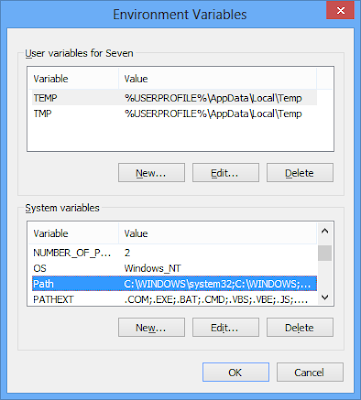First of all make sure u have up to date JDK installed, otherwise got to link and download JDK compatible with your system requirement.
After downloaded and install JDK 7 on Windows 8, now open a Command Prompt window to run java or javac...!!!
you can optionally set PATH environment variable to JDK so that you can conveniently run the JDK executable files (javac.exe, java.exe, javadoc.exe, and so forth) from any directory without having to type the full path of the command.
To set path, search "Environment Variables" in "Settings", click "Edit the system environment variables".
Click "Environment Variables".
Select System variables of Path, and click Edit...
Add the location of the bin folder of the JDK installation, in my case it is "D:\Program Files\Java\jdk1.7.0_11\bin".
Now, you can close and re-open Command Prompt window, type java and javac to varify your setting.
After downloaded and install JDK 7 on Windows 8, now open a Command Prompt window to run java or javac...!!!
you can optionally set PATH environment variable to JDK so that you can conveniently run the JDK executable files (javac.exe, java.exe, javadoc.exe, and so forth) from any directory without having to type the full path of the command.
To set path, search "Environment Variables" in "Settings", click "Edit the system environment variables".
Click "Environment Variables".
Select System variables of Path, and click Edit...
Add the location of the bin folder of the JDK installation, in my case it is "D:\Program Files\Java\jdk1.7.0_11\bin".
Now, you can close and re-open Command Prompt window, type java and javac to varify your setting.